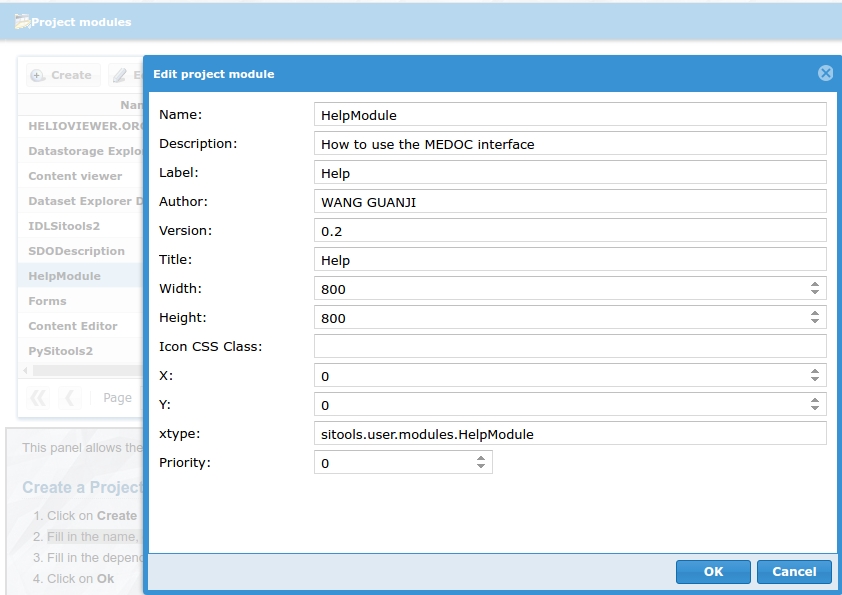General project module by Integrating Ext JS with an existing resource¶
All Extjs project modules are in the folder - workspace/client-user-3.0/app.
The MVC pattern is used here - Model/ View/ Controller.
- The Model describes a common format for the data being used in the application. It may also contain business rules, validation logic, and various other functions.
- The View represents the data to the user. Multiple views may display the same data in different ways (e.g. charts, grids or HTML etc...).
- The Controller is the central piece of an MVC application. It listens for events in the application and delegates commands between the Model and the View.
1. USER INTERFACE
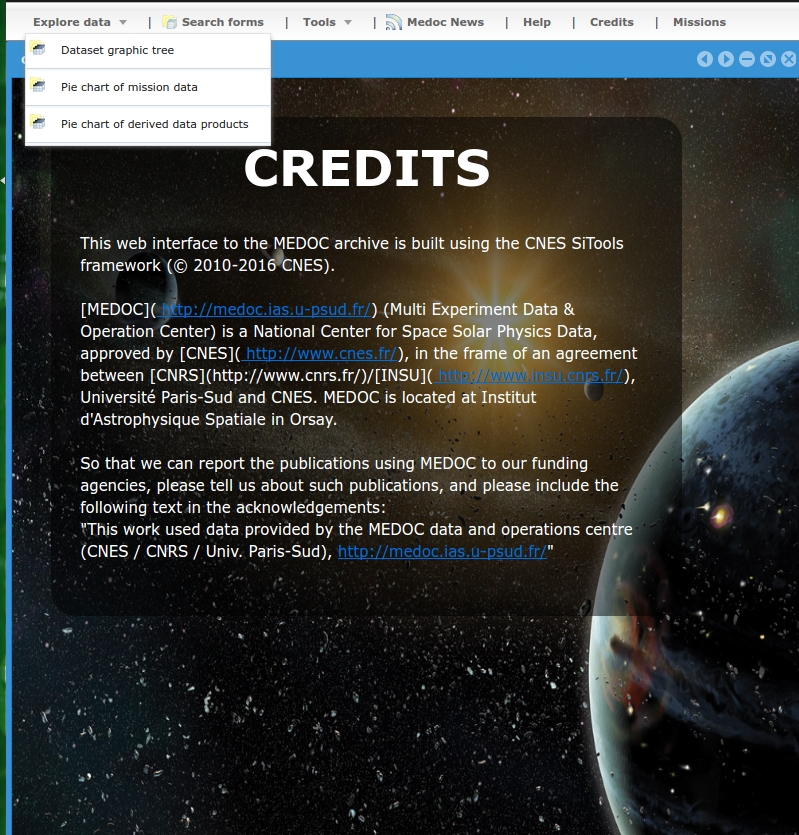
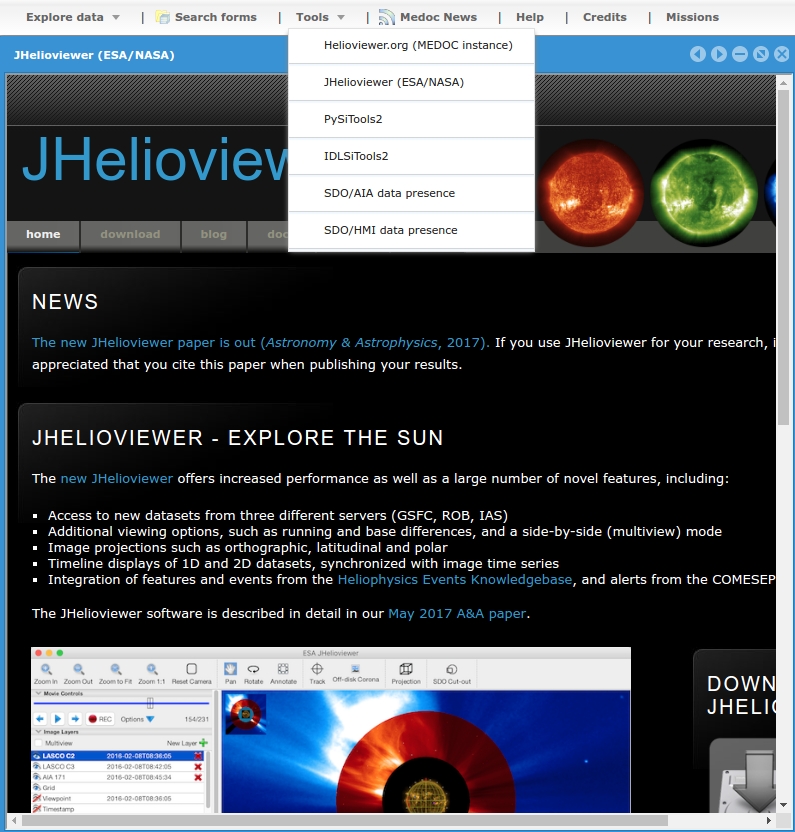 ¶
¶
in idoc-medoc interface, main project modules integrate local HTML/ JS/ CSS/ JSON or external URLs with Extjs framework
2. CODE Extjs¶
The Module:¶
1. Extend the core.Module;
2. Link with its controller;
3. Create an Ajax request to get the view source in initation of the module;
Example: A singleton instance of an Ext.data.Connection. This class is used to communicate with your server side code. It can be used as follows:
Ext.Ajax.request({
url: 'ias_guanji.resource',
params: {
id: 1
},
success: function(response){
// process server response here
},
failure: alertFailure
});
The view:¶
1. Create a panel extended from 'Ext.panel.Panel';
2. Create a constructor to apply the configurations defined at the beginning and to process the Ajax request to the server in constructor;
3. Add settings for sitools preferences (The same for all views' js );
Example:
/**
* method called when trying to save preference
*
* @returns
*/
_getSettings : function () {
return {
preferencesPath : "/modules",
preferencesFileName : this.id,
xtype : this.$className
};
The controller:¶
1. Extend the 'Ext.app.Controller';
2. Create an alias if necessary;
3. Link the controller with the view;
3. The source JS codes:¶
1. You can find all MVC related Extjs, Js, HTML, CSS, JSON, Model in the git lab IAS: https://git.ias.u-psud.fr/gwang/idoc-medoc-solar-portal/tree/master/workspace/client-user-3.0/app.
2. You can download directly the files in this wiki and put them into the target folders:
Part of the architecture File Folder in the project Comments Model HomeNav.js workspace/client-user-3.0/app/modules/ View HomeModuleView.js workspace/client-user-3.0/app/view/modules/HomeNavModule Controller HomeModuleController.js workspace/client-user-3.0/app/controller/modules/HomeModule
4. The process in the web client-admin side:¶
1. In client-admin, select 'Project module' in 'Acess Management/Projects'
2. Click on Create
3. Fill in the name, description, js object, file url, image, priority and all other Project Module parameters like the following image: (xtype = the module js location)
4. Click on Ok
5. Edit project and add the project module created into this project like the following image:
6. Click on OK then check your web client-portal!